Creating an XML Mail Merge Document
First you will need to create a template for how you want your form to look. Just leave empty spaces where you want the data that is pulled from Logos to print. Once your template has been created follow the steps below to add the appropriate fields to your mail merge document that you will require to print.
Download the applicable sample template from Logos. Your options for licensing will be a “License”, “License Renewal”, or “Licensing Delinquent Notice”. All are XML forms. Follow the path below in Logos to download your sample templates:
Maintenance>new world ERP Suite>System>Mail Merge Templates
The page will default to the “sample templates” page in the mail merge templates drop down. Click on the form you need to create and save the template to your desktop.
Once you open your form you’ll see all the available fields you are able to print. Choose the appropriate field that you wish to copy over to your form. In this case I’ll be using the “License Number” on the License template to add data to a License Form. Ensure that when you highlight your field you ONLY highlight the blue hyperlink. Right click with your mouse over the link and click “Copy”:
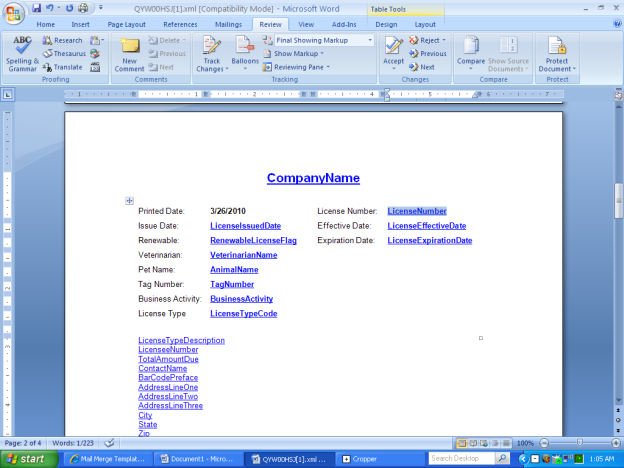
Open up the template of the form you are creating and paste the field into the form:
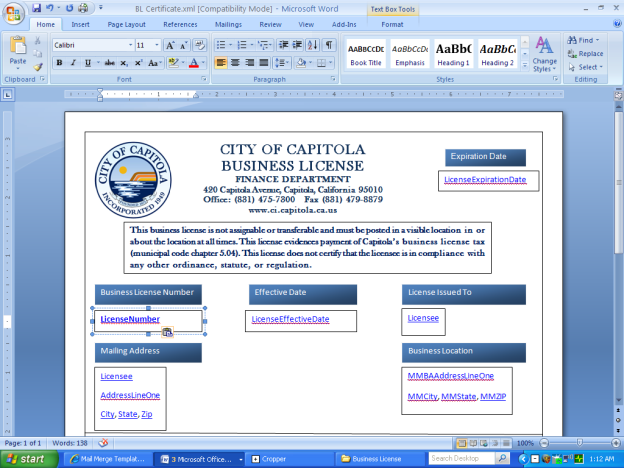
When you copy your hyperlink into the document it will almost always show a green or red line beneath it due to the grammar settings in Microsoft. These will have to be removed before we load it into Logos. Once you have copied all the hyperlinks into the appropriate locations in your template, you are ready to edit your document.
Most difficulty with Mail Merge documentation is due to editing errors. The following steps must be completed before loading your form into Logos for use:
- Conduct a “spelling and grammar check”, click “Ignore All” until all the grammar errors are ignored on the page.
-
Each hyperlink will need to be independently edited to ensure it will function properly within the system. Right click with your mouse while hovering over the hyperlink. Click “edit hyperlink”:
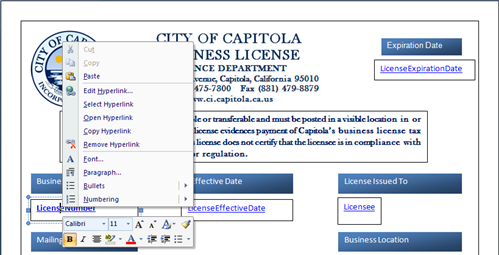
-
An “edit hyperlink” pop up box will appear. We will be editing the “address” column towards the bottom of the text box. You will need to copy the “text to display” (In this case it is the word “LicneseNumber” that we’ll need to copy) and paste it over the text that is currently in the “address” field:
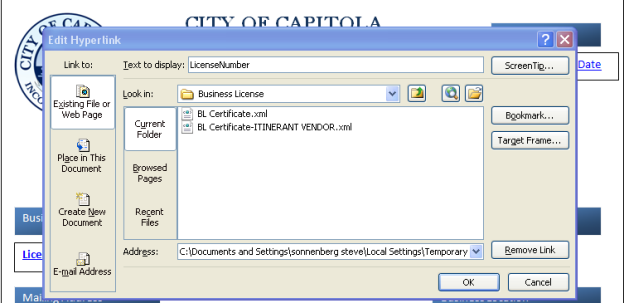
After:
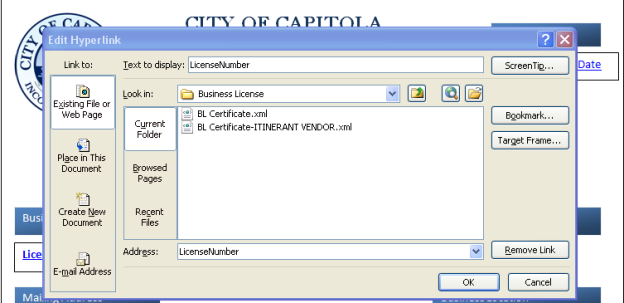
-
Once you have completed this with every hyperlink on the page conduct another spelling and grammar check so that there are no editing errors on the page. If there are editing errors on the page when you go to save the document the “address” fields will revert back to the original location of where the file is store. Once there are no editing errors and every hyperlink has been edited you can proceed to step 5.
Note: If you are using “detail grids” then the formatting will be different. Editing rules will not apply. These typically do not change when you copy them from document to document.
-
Save your file with the “Save As” function. Name your file and choose the XML file type. Your file is now ready to be loaded into logos. Each time you open your document to edit it from your hard drive ensure that before you save the file you complete a spelling and grammar check and ONLY use the “Save As” function and not “Save”.
Note: IF YOU ARE USING MSWORD 2007 YOU MUST SAVE YOUR FILE AS AN XML 2003 FILE TYPE
When creating XML forms it is often difficult to gauge how much space will be needed in the template for that data that will be produced from Logos. Follow the steps below as an easy way to prevent your template data from being pushed around on the form when printing XML documents:
-
When inserting your hyperlinks into the applicable template insert them into a text box as shown below. It will be easier to control the format of the document if you can keep the applicable data fields where they are placed on the form:
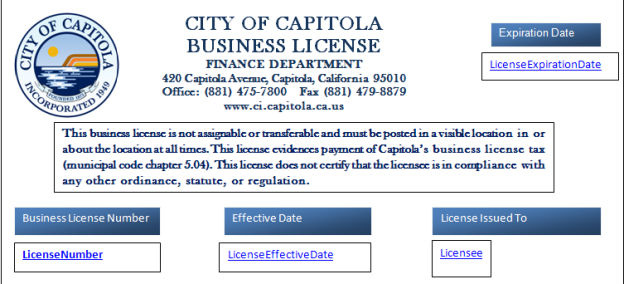
-
Once you have placed the hyperlink in the text box hover over the text box borders with your mouse until your mouse arrow turns into a cross. Right click on the border and click “edit text box”. The pop-up below will appear. When it does set your color and line parameters for the box:
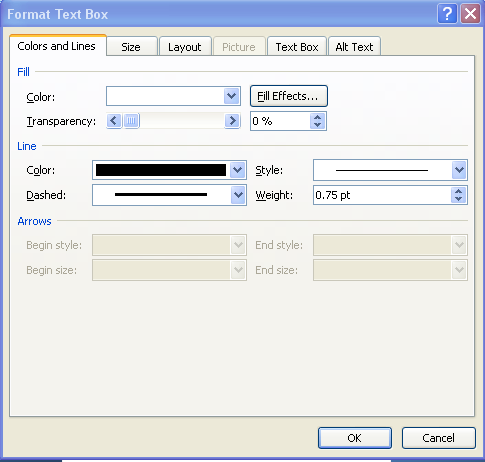
-
Click on the “text box” tab. On this tab you will choose whether or not you want your text box to expand horizontally or vertically once it fills with data. If you want it to expand horizontally uncheck the “word wrap text AutoShape” option and check the “resize AutoShape to fit text” option:
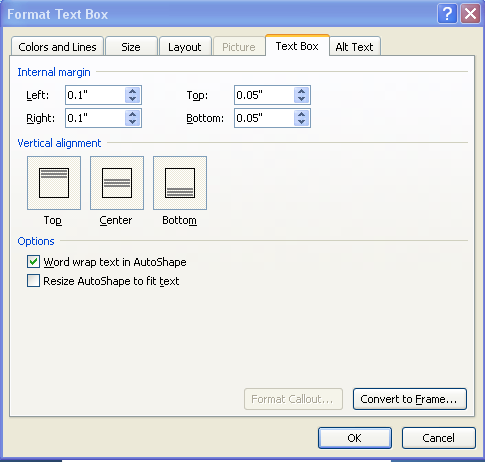
-
Once you have formatted the text box you can then lock it in place. To do this, proceed to the “text box tools” menu (the location of the text box tools will vary from Word2003-Word2007). In word 2007 if you have selected the text box with your cursor you will be able to select the “text box tools” on the top menu bar. It will appear as a shaded option above the regular toolbar:
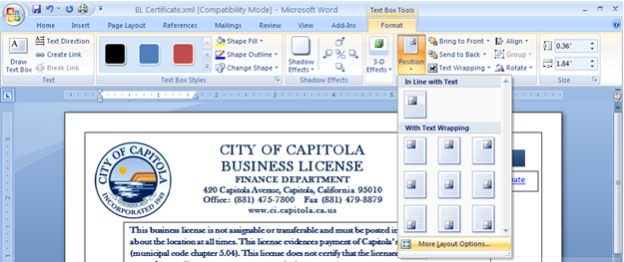
Once their select the “position” option and navigate to “more layout options. Another pop-up box will then appear.
-
Once the Advanced Layout text box appears you will see two tabs. In the first you will define where your text box will stay in relation to the page. If you want your text box to stay exactly where it is on the page(as is the case typically when you create a LICENSE RENEWAL) then in the Horizontal section select “Page” in the right hand drop down menu. Do the same in the vertical “below” drop down menu:
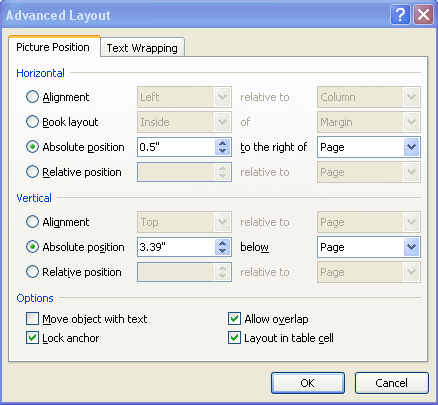
To lock your text box in place choose “Lock Anchor” at the bottom left of the text box.